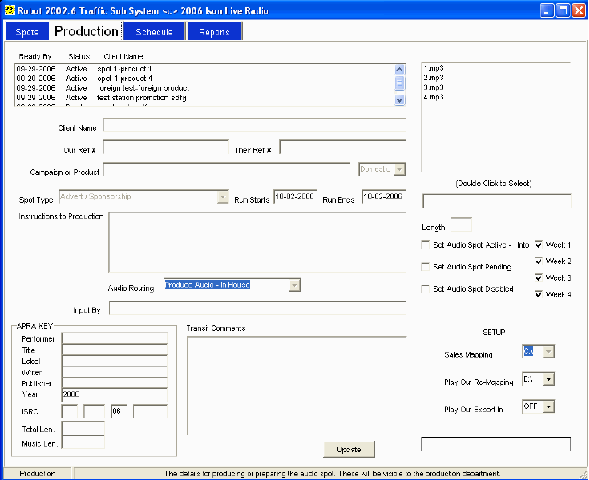|
The Traffic sub system ships with an installable separate production screen. These instructions are also for it. The specific configuration for the separate screen is discussed later, it is not needed if you are using the product all-in-one on a single PC.
To Update a Spot
Once a spot has been added into the system by the sales department on the sales screen it is up to production to prepare the necessary audio and get it ready to be added into the schedule. Whilst spots have been added (in the previous chapter) their status has been automatically hard set to "Pending" as they are not part of the schedule yet. They can not be scheduled for playing until the actual audio is ready and certain information has been supplied about it in the process.
To load a spot to work with Double click it in the index at the top of the screen (see previous chapter). You will notice that when the spot details load none of the placing details from the previous screen appear and most of the information is either greyed out or can not be changed. Whilst it is necessary for production to see the details to prepare the actual audio they do not need to change them (and two departments changing the basic information of the record could cause un-ending confusion!). The placing information is still part of the record, however again as it is unnecessary for production to have this information; the space is used for extra fields specific to production functions.
When you review the spot to be produced you will have the information in front of you (this has been explained in the previous chapter). You will need to save all completed audio in the folder "c:\robot\traffic\completed production". If you put it
|
|